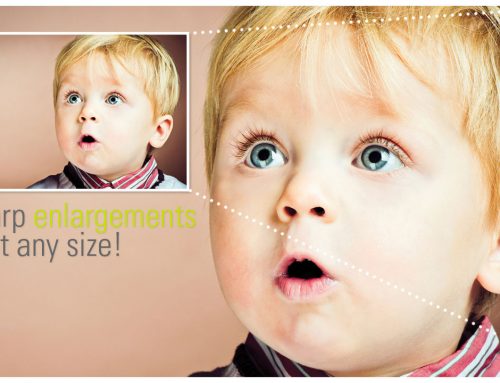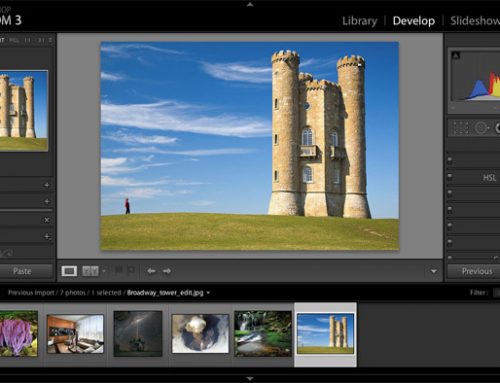Here are more details about the different resizing modes in Blow Up 3.
Transcript
Blow Up’s image enlargement technology is part of the Exposure Bundle, and it can also be used as an editing plug-in for Photoshop or Lightroom. The image we are resizing in this demonstration has a standard 4 by 3 aspect ratio.
Crop & Resize
The first of the modes is Crop & Resize. This crops the image to proportionately fill the selected output.
When you use this mode, Blow Up intelligently places the crop area over the most interesting part of your photo. You can adjust and move the crop area to your liking. Blow Up makes sure that whatever the composition, the final output size remains the size you selected.
If you would rather use a center crop instead of smart crop, you can change that behavior in the preferences panel, under the question mark at the bottom of the screen.
Resize
The next mode is Resize. This resizes your image proportionately, without any cropping or stretching.
The preset sizes are useful when printing on roll paper. For example, if we were printing on 24” roll this would fit the image to the roll width, allowing you to trim the height after the printing is complete.
Stretch
Stretch mode forces the image to fit the output size. Usually that’s a bad idea because it will distort your image, but it can be useful in certain scenarios. If you want to keep all of the content in the image and the proportions of the photo and output are very close in the first place, this can be useful.