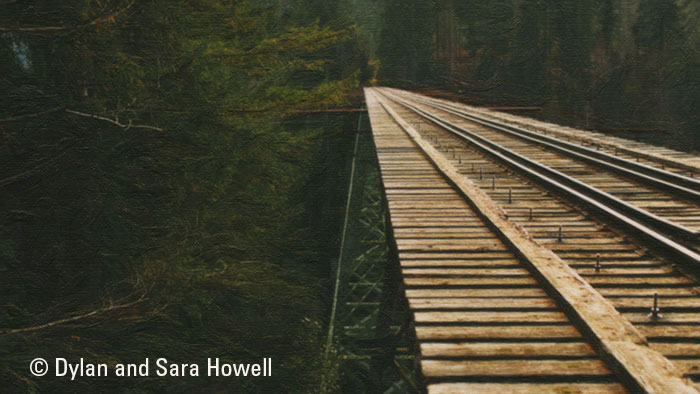I just finished a video tutorial that demonstrates the use of the Lighting controls in Snap Art 4. Normally I use Snap Art for painterly looks, but this is a little different. My goal was to emphasize the texture.
The lighting controls are a powerful tool when used in combination with thicker paint. In the video, I use Impasto, which is a very thick style of painting. In Snap Art, this characteristic is mainly controlled with the Paint Thickness slider. If the value is high, the brush strokes will have stronger highlights and shadows, which can give the painting a sculptural quality, adding expressiveness.
The Lighting parameters provide a simple way of modifying the feel of thick brush strokes. In this case, they enhanced the texture without having the painting effect overpower the photo.
If you’ve ever wanted to add a little bit of Texture to an image, this is an easy way to do it. Check out the video, below.
Image provided by Dylan and Sara Howell.
Try Exposure Today